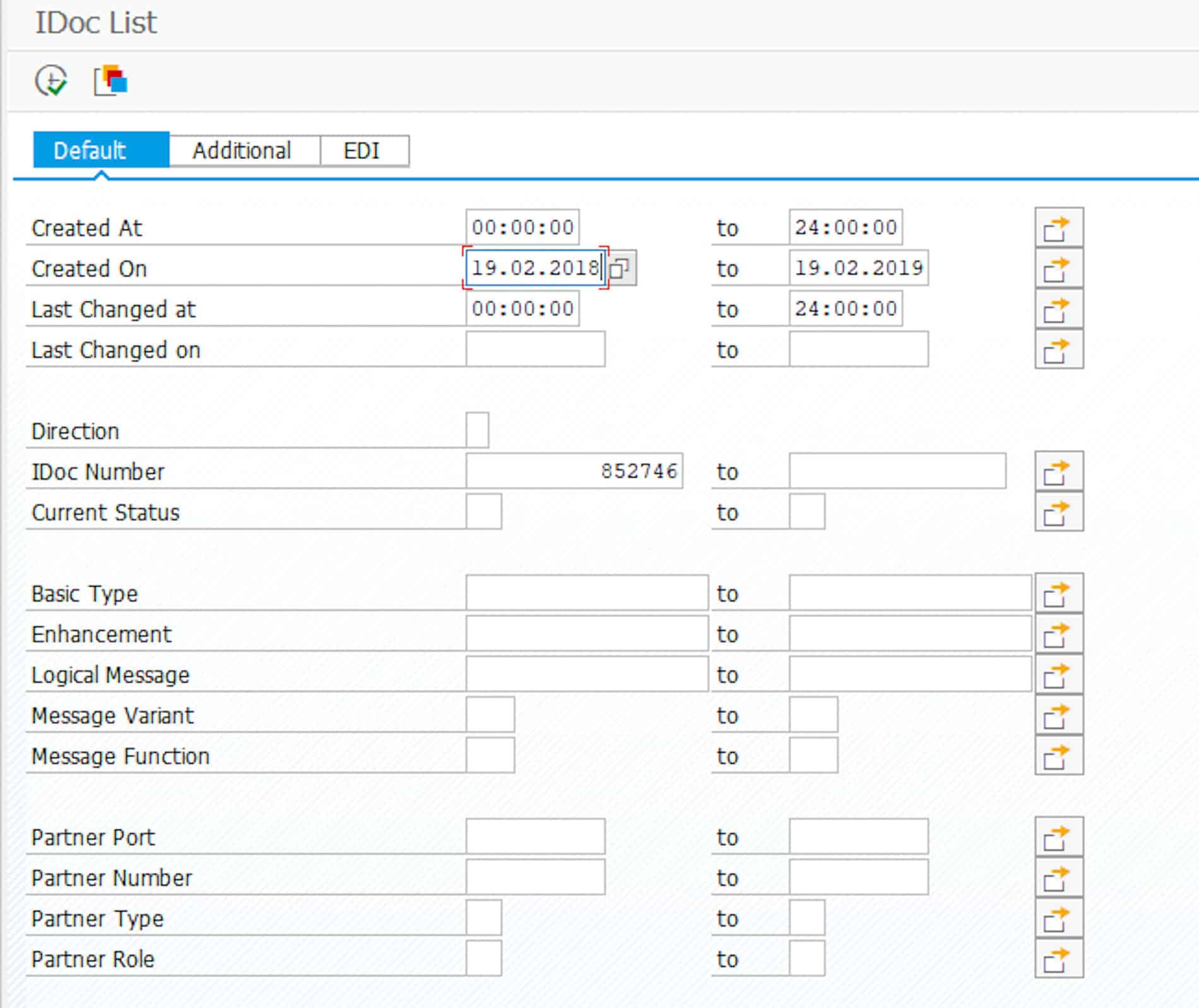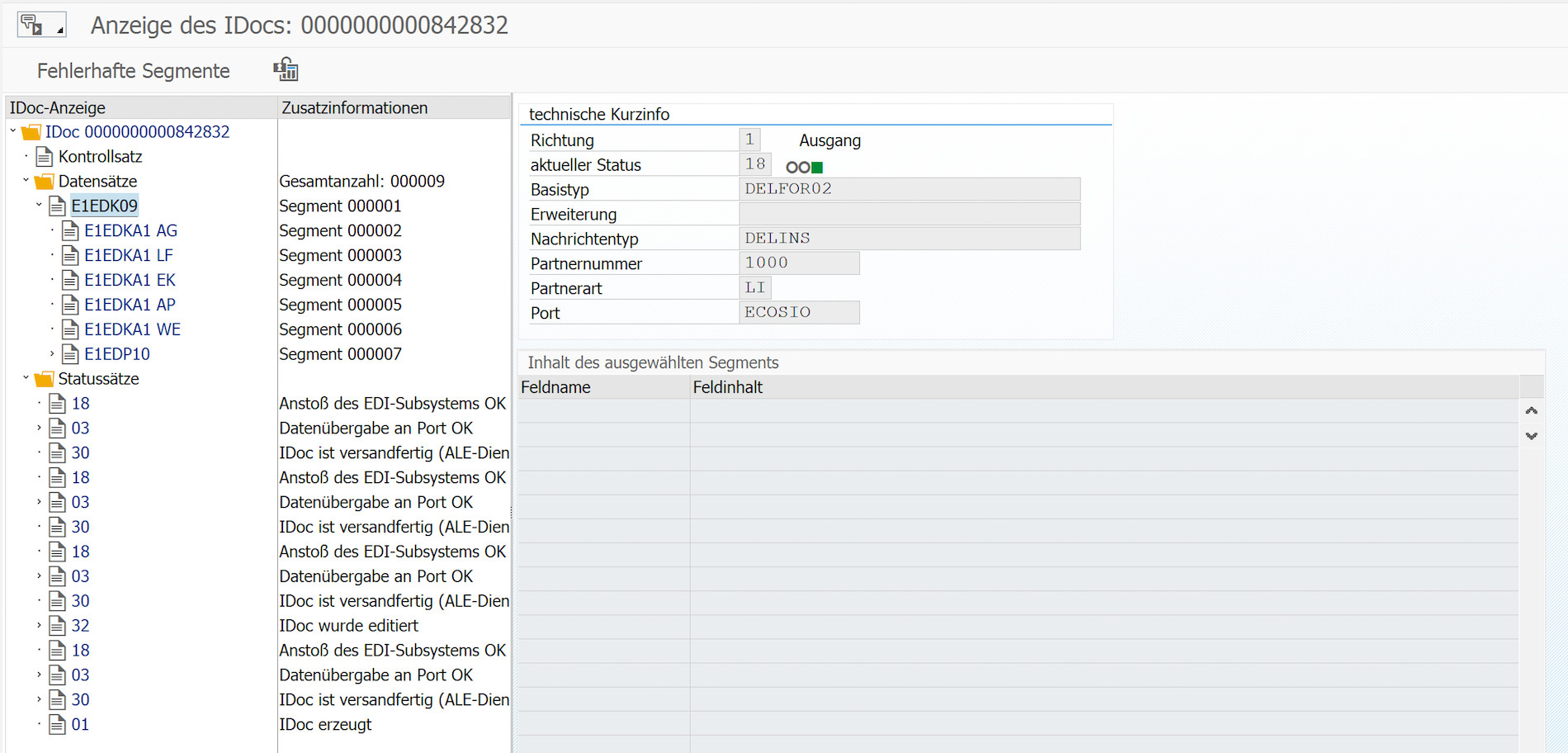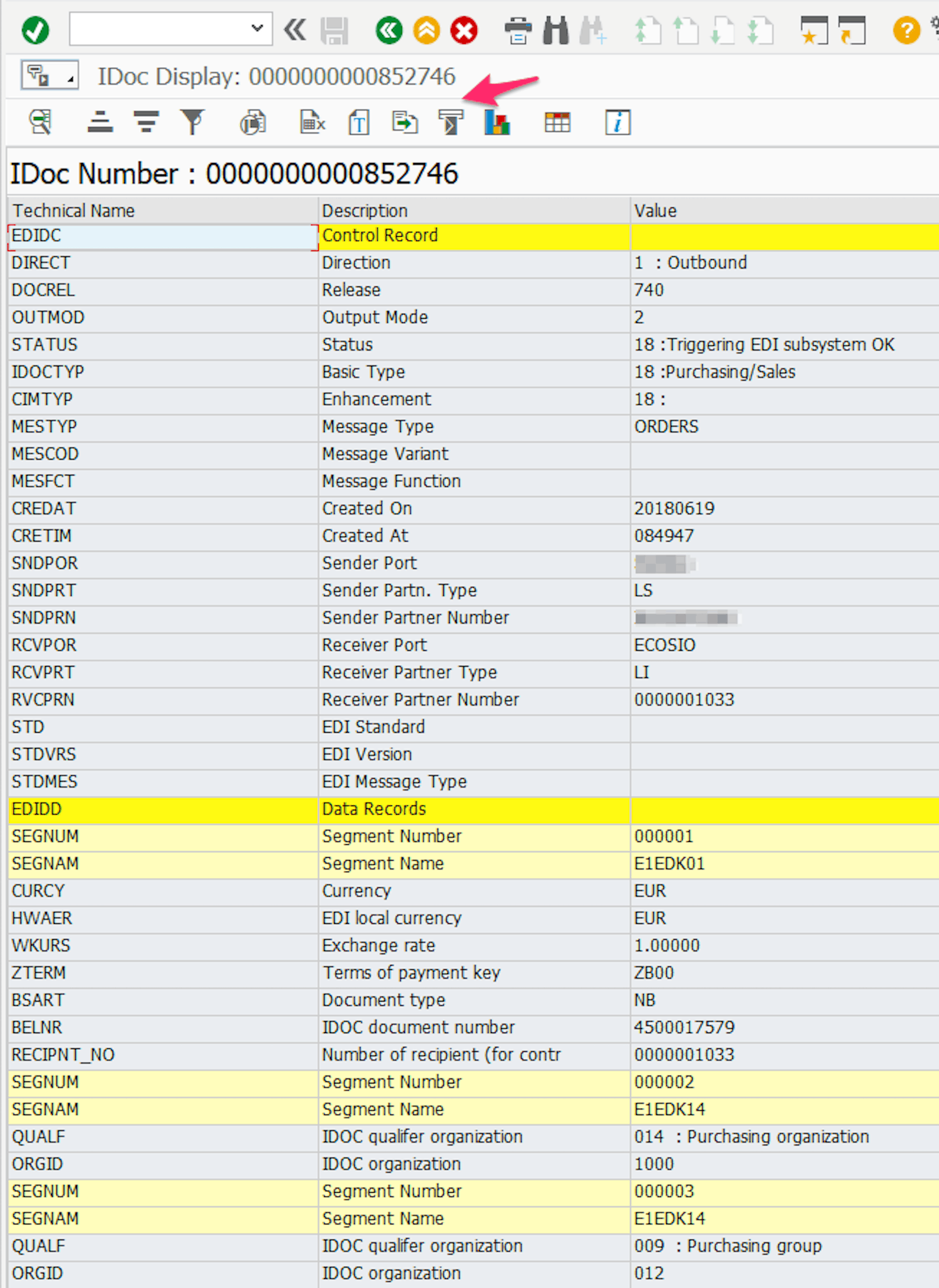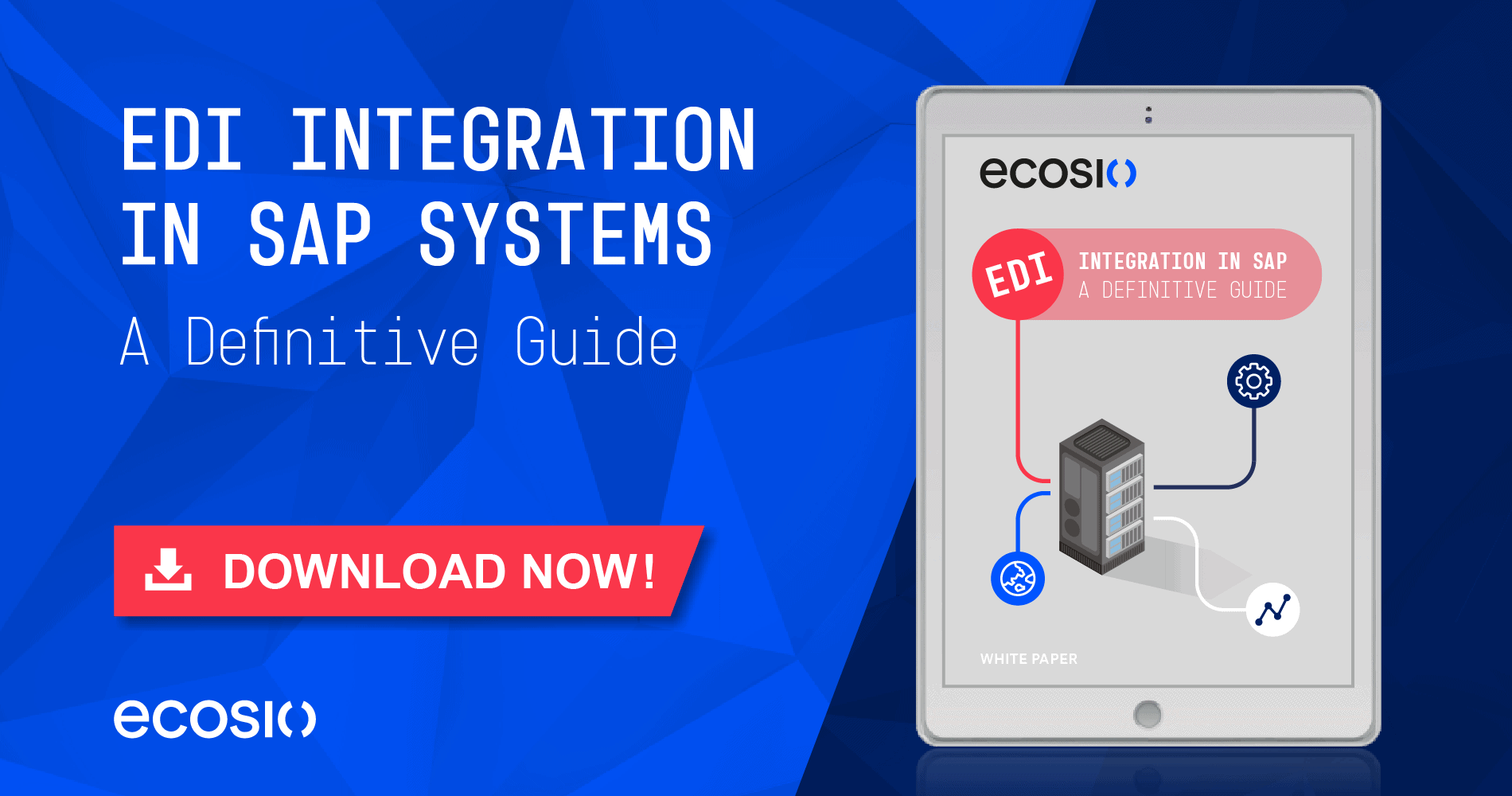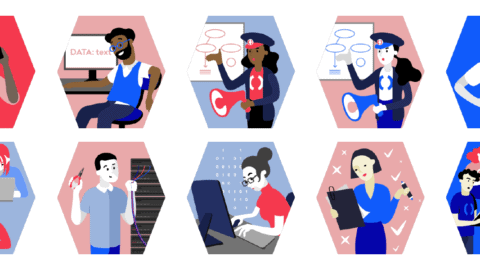IDoc export from an ERP system
To save an IDoc (or, more accurately, export an IDoc) from an ERP system, you would normally do it via defined interfaces with the help of EDI or ALE. In the case of EDI, the IDoc is sent to a different business partner and when using ALE, it is sent mostly to a different application (e.g. a CRM system).
During the development of EDI or ALE interfaces, it may also be necessary to have an IDoc as a file on your local hard drive. To save an IDoc as a file locally, you can proceed as follows.
Please note this is different to saving an IDoc as an XML. To find out how to do this please read our article “How to Save an IDoc as an XML – A Guide”.
Save an IDoc as a file
In the first step, search for the IDoc using transaction WE02, as the picture below demonstrates. To execute the transaction, press F8.
How to look for an IDoc with Transaction WE02 (click for a larger view
© 2020. SAP SE or an SAP affiliate company. All rights reserved. Used with permission of SAP SE.
If you find more than one IDoc, double click on the desired IDoc in the detailed view. This will open the IDoc detailed view, and you can then choose Print IDoc in the menu bar under IDoc.
© 2020. SAP SE or an SAP affiliate company. All rights reserved. Used with permission of SAP SE.
The content of the IDoc is shown in a table in the next step. If you go to the export functions in the function bar (where the arrow is), then you can export the IDoc as a file, an Excel file for example.
Overview of the IDoc Content in a Table
© 2020. SAP SE or an SAP affiliate company. All rights reserved. Used with permission of SAP SE.
Any questions?
Do you still have questions about how to save an IDoc or about SAP in general? Feel free to contact us or check out our chat, we would love to help you!
You may also find the following articles helpful:
SAP ERP and SAP S/4HANA are the trademarks or registered trademarks of SAP SE or its affiliates in Germany and in several other countries.