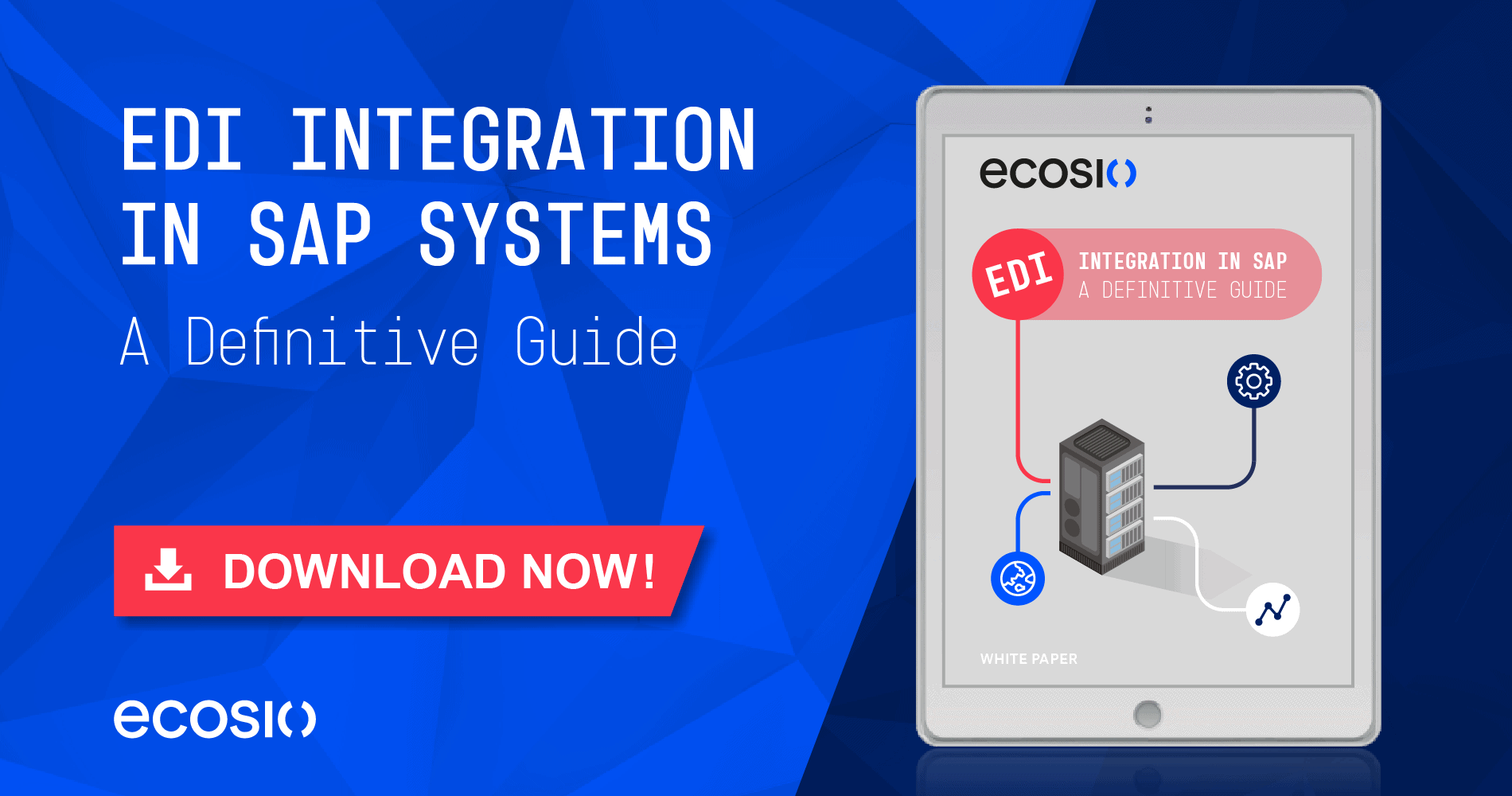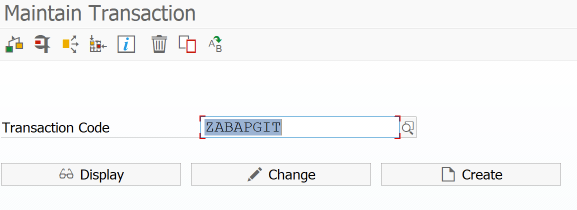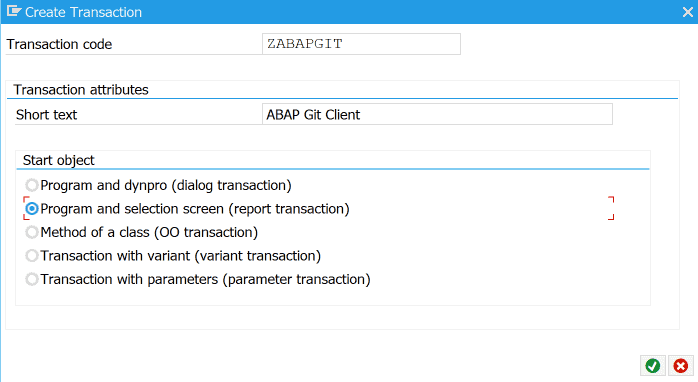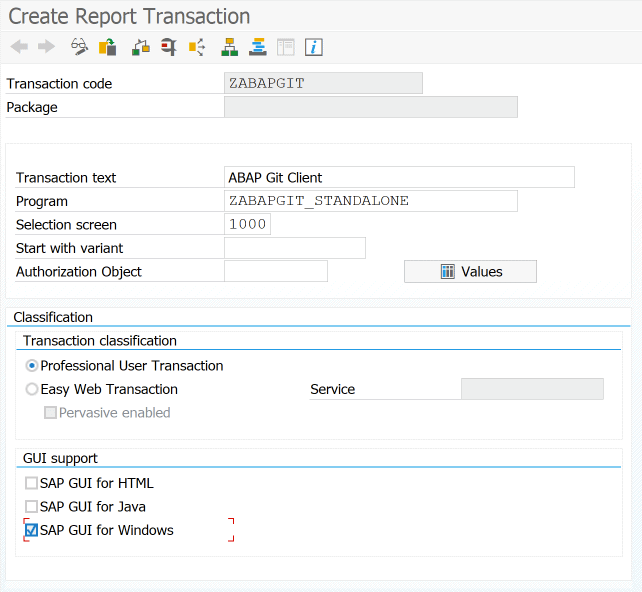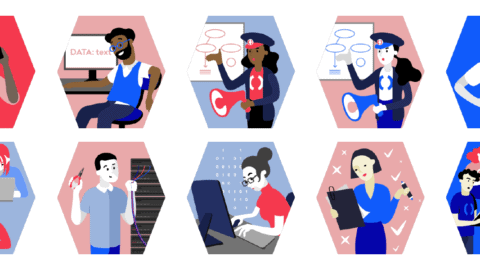SAP transaction codes are easy-to-remember identifiers consisting of letters and numbers that can be used to start a specific SAP transaction. For example, the SAP transaction for processing a vendor can be called up easily using transaction code XK03, and the transaction for processing a customer using transaction code XD03, etc. Sometimes it may also be necessary to assign a separate transaction code for a specific ABAP report, so that it can be easily integrated into the SAP start menu under Favorites, for example.
© 2020. SAP SE or an SAP affiliate company. All rights reserved. Used with permission of SAP SE.
Suppose we want to create a new SAP transaction code for abapGit. abapGit is an ABAP client for Git, which allows you to manage ABAP code in Git – e.g. using GitHub, Bitbucket etc.
To start abapGit, you usually navigate to transaction SE38 and execute the program ZABAPGIT_STANDALONE. To make this easier, we want to start abapGit using the transaction code ZABAPGIT. However, we must first create this. How this works, we will look at below.
Create new SAP transaction code
To create a new transaction code, we start transaction SE93 and enter the desired transaction code in the selection window – in our case ZABAPGIT.
© 2020. SAP SE or an SAP affiliate company. All rights reserved. Used with permission of SAP SE.
Then we choose a short name for the transaction code (this will later be displayed as text in the SAP menu favourites – so ideally choose a meaningful name) and specify the type of the start object. In the case of abapGit we want to start a program with a selection screen (report transaction).
SE93 – Short name and type of start object
© 2020. SAP SE or an SAP affiliate company. All rights reserved. Used with permission of SAP SE.
In the next dialogue we select the programme to be started within the transaction code. In the case of abapGit the ZABAPGIT_STANDALONE.
© 2020. SAP SE or an SAP affiliate company. All rights reserved. Used with permission of SAP SE.
Then we still need the screen number. With the GUI capability, you can still specify under which GUI the transaction can run. Then press save. This opens a dialog for creating an object directory entry.
SE93 – Create object catalogue entry
© 2020. SAP SE or an SAP affiliate company. All rights reserved. Used with permission of SAP SE.
If the transaction code is to be used only by the current user, Local Object can be selected. Then just press Save and it is available immediately.
Have any questions?
Do you still have questions about SAP transaction codes or EDI in SAP more generally? Feel free to contact us, we would love to help you!
SAP ERP and SAP S/4HANA are the trademarks or registered trademarks of SAP SE or its affiliates in Germany and in several other countries.