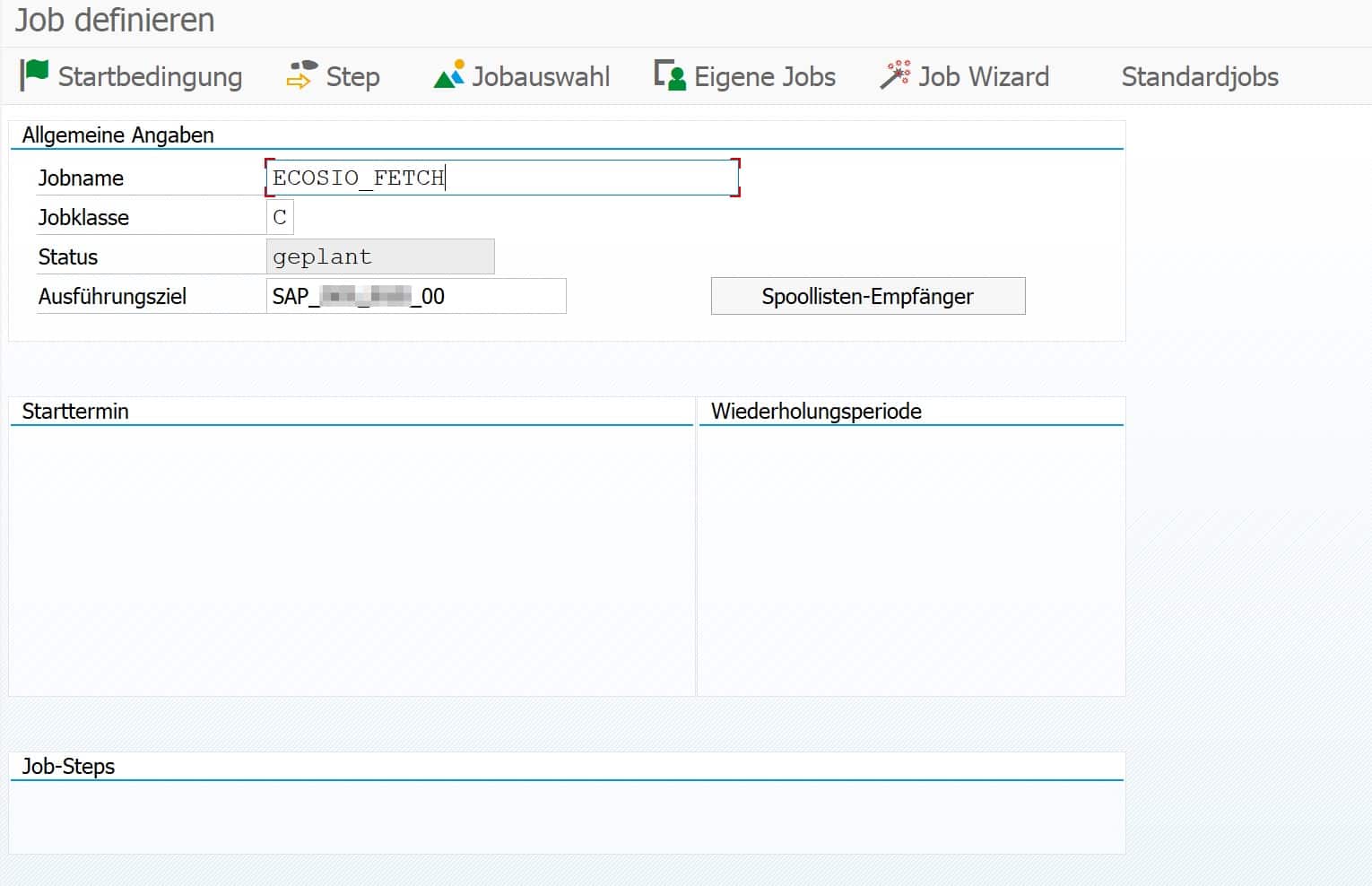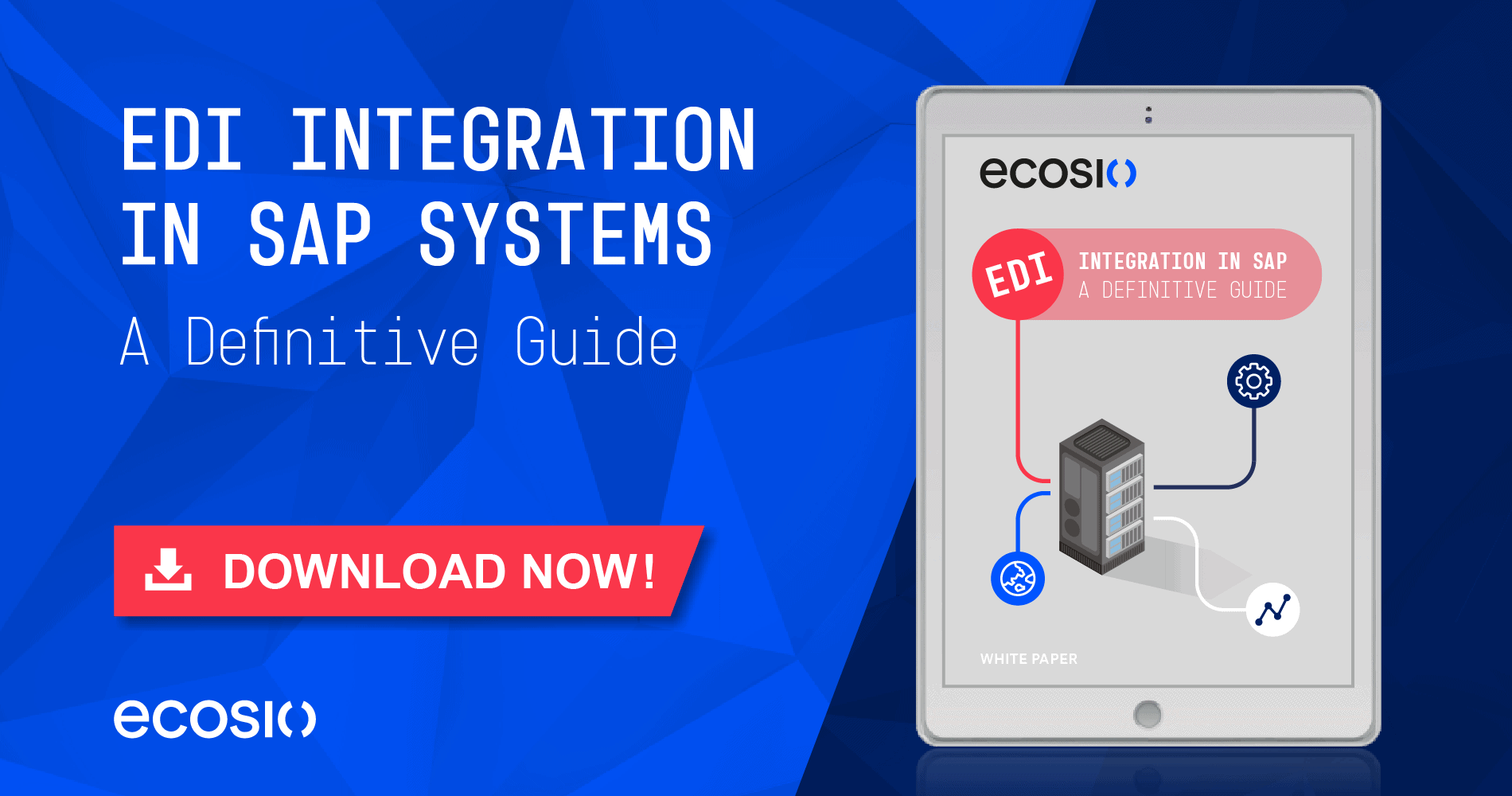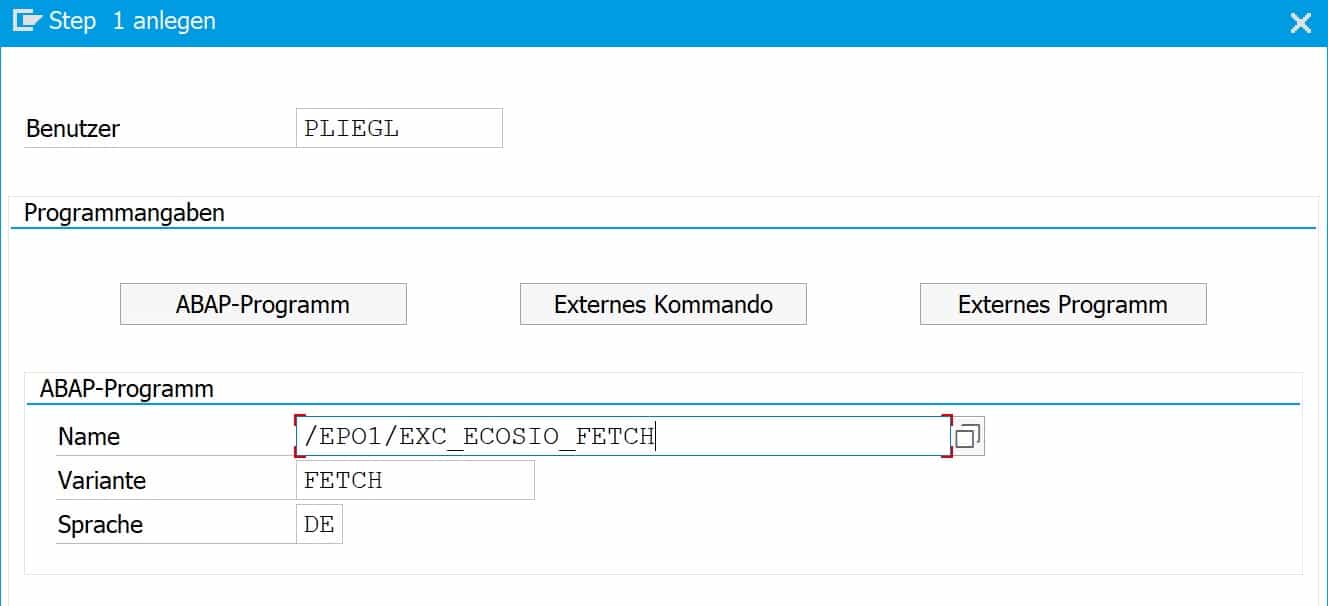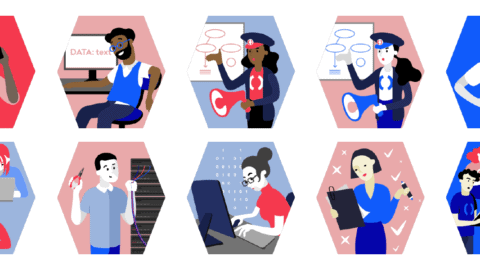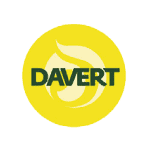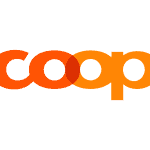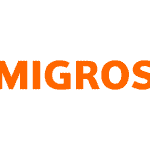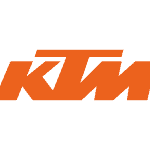🔍 TL;DR summary
- SAP jobs run processes automatically at scheduled times to avoid manual execution, such as running tasks during off‑peak hours or retrieving EDI messages
- You create jobs in transaction SM36, choosing a unique job name, assigning a job class for priority (A high, B medium, C low), and defining start conditions and processing steps
- Jobs consist of one or more steps, typically running ABAP programs with specific variants
- Job status transitions from planned to released, ready, active, and finished, and any cancellations or issues are visible in job logs and spool
What is an SAP job for and how is it structured?
Background jobs are used in many areas where processes are executed automatically by the system at certain times without manual intervention. In the area of Unix systems, the concept of cron jobs is well known, and on Windows computers,background processes can be set up with the task scheduler. SAP also has appropriate background processing for processes – so-called SAP jobs.
SAP jobs can be executed once or recurrently – for example, every day at midnight. This allows, for example, resource-intensive processing to take place at night when few or no users are logged on to the system. Another application example is the recurring collection of new EDI messages from an external B2B Integration Hub, as in the case of ecosio.
In the following article we will introduce the most important features and show how to set them up. We then go into how to modify existing SAP jobs and how to read processing logs from SAP jobs.
Properties of SAP jobs
SAP jobs are set up using transaction SM36. The following graphic shows an example SAP job.
© 2020. SAP SE or an SAP affiliate company. All rights reserved. Used with permission of SAP SE.
There are unique job names that can be freely assigned. For reasons of clarity, it is recommended that you adhere to a uniform system-wide naming convention.
SAP job classes
An SAP job must be assigned to a specific job class when it is created. Job classes define the priority with which a background job is executed. A distinction is made between the following three classes.
Class A – High priority
Urgent or critical background jobs can be planned with class A. These jobs are given priority before class B or C jobs are executed.
Class B – Medium priority
As soon as class A jobs are processed, class B jobs are started.
Class C – Low priority
Class C jobs have the lowest priority and are only started when class A and B jobs have been processed.
Status
Besides the assigned priority class, there is a certain status. The possible statuses are as follows:
- Planned
The job is only scheduled, but has no start condition, end date, execution frequency, and so on, and will never run. - Released
The job has assigned process steps and all the parameters for execution are available. The job is waiting to be executed for the first time as soon as the start condition is fulfilled – e.g. a certain time. - Ready
The job is ready for execution and has been placed in the execution queue by the job scheduler. As soon as a background process is free, the job is executed. - Active
The job runs in the background. The status of the job can no longer be changed during execution. - Ready
The job has been successfully completed. - Cancelled
The job has been canceled. The termination may have been caused manually by an administrator, or a problem may have occurred during the execution of the job. The exact details can be read in the job logs and in the spool (see description below).
Steps
Every SAP job consists of one or more processing steps – so-called steps. The following figure shows an example step.
© 2020. SAP SE or an SAP affiliate company. All rights reserved. Used with permission of SAP SE.
A step in an SAP job can have three different characteristics:
- ABAP program
In this case, an ABAP program is started and a variant and the language can be passed. In the screenshot above, for example, the ABAP program /EPO1/EXC_ECOSIO_FETCH is executed with the variant FETCH, which periodically fetches messages from the ecosio cloud-based EDI solution (our Integration Hub). - External command
With this function, a command predefined by the system administrator can be called up and parameters can also be transferred for the call. - External program
In this case an external program is started, whereby parameters can also be transferred here.
Setup
In the first step, the job name and job class are defined in transaction SM36, as mentioned above. Then the individual steps of the job are defined, which are executed in sequence – from top to bottom.
The next step is to select the start condition of the job.
© 2020. SAP SE or an SAP affiliate company. All rights reserved. Used with permission of SAP SE.
Usually you choose a certain time as start condition, from when the job should be executed, and a repeat interval – e.g. every 10 minutes. If no time is specified, the job remains in the “scheduled” state and is not executed.
After specifying a time and a repetition frequency, the job is saved. Afterwards the job changes to “released” and waits for its first execution. Alternatively, a job can be executed immediately by clicking on “Immediately”.
Change
To change an SAP job, go to transaction SM37. There you can get an overview of all jobs in the different statuses. To change a job that has already been released, select it in the overview and then choose “Job > Released – Scheduled” from the menu bar.
© 2020. SAP SE or an SAP affiliate company. All rights reserved. Used with permission of SAP SE.
The job can now be processed again and then released again.
View logs
As with a regularly executed process, an SAP job can also terminate unexpectedly. In this case, we recommend that you look at the logs. You can access this again using transaction SM37. In the first step, select one of the jobs already executed and then choose “Spool” or “Job log”.
© 2020. SAP SE or an SAP affiliate company. All rights reserved. Used with permission of SAP SE.
These two functions provide an overview of the logs themselves and the individual process steps. A prerequisite is, of course, that the process steps also write processing logs.
With the introduction of SAP S/4HANA, the IDoc format will undergo some changes. You can find out what these changes are in detail in this article.
Do you have any questions?
Do you still have questions about SAP jobs or the connection of external systems to your SAP ERP or SAP S/4HANA system? Do not hesitate and contact us. We are always available to answer your questions.
SAP ERP and SAP S/4HANA are the trademarks or registered trademarks of SAP SE or its affiliates in Germany and in several other countries.