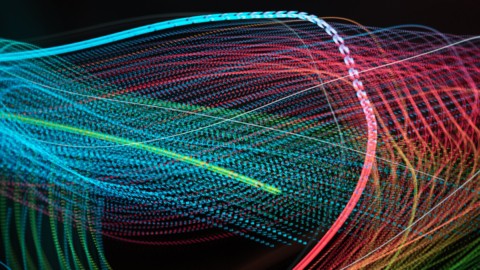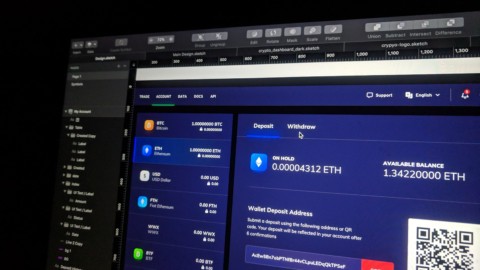The goal of the ecosio.monitor is to make your life easier by enabling you to access all relevant EDI information quickly and easily in one place. This involves more than just providing an overview of EDI messages, however. In addition to allowing users to access detailed message information, the ecosio.monitor also provides a central hub from which users can view EDI partner permissions to control what actions partners can and cannot do.
In the ecosio.monitor, these permissions are known as “EDI relations”.
How does having visibility of EDI relations benefit you?
Having a quick and easy way to see EDI partner permissions within your monitor makes partner onboarding much simpler. With access to a central overview of partner permissions, there’s no need for time-consuming back and forths between you and your EDI solution provider. You can see what permissions are active and parked, filter by several variables, and drill down into individual permissions.
Where can I find EDI relations in the ecosio.monitor?
The EDI relations page can be found by clicking the “EDI Relations” tab in the blue navigation column on the left of the monitor.
No specific permissions are required in order to access this page, though the page must be configured by ecosio’s Onboarding & Operations team during setup in order to be available.
What’s visible in the EDI relations overview page?
Once you click on the EDI relations tab in the the main navigation, you’ll see something that looks like this:
Within this view, the following information is visible…
Partners
In the left hand column you can see a list of your EDI partners (customers) sorted alphabetically.
Document type (details)
In the second column you can find the message classification type.
When you click the icon next to the document type, you’ll be sent to the message overview, where you’ll see all messages related to that EDI relation (as pictured).
In/Out
This column tells you the direction in which the respective message passed through the Integration Hub. Messages marked as “IN” are inbound, and those marked as “OUT” are outbound. This “IN/OUT” distinction is directly related to the “Company” column which is described below.
Company
If you work for a parent company, you’ll see the parent company and all sub-company EDI relations on this page.
If you work for a sub-company, you’ll see only the EDI relations for your company (plus any sub-companies your own company may have).
Status
This column shows the current status of the permission. The three possible statuses are:
- ONBOARDING: This means the permission is currently being set up. Messages cannot be sent yet.
- ALLOW: This shows the permission is active, meaning messages can be sent.
- PARKED: This indicates the permission has been stopped because you or the customer no longer want it. Messages cannot be sent to the final recipient.
Last updated
This column shows when the permission was last modified.
Services
This column shows the permission type. There are currently two permission types:
- MESSAGING: The default permission which allows users to see messages inside the ecosio.monitor.
- WEB: The permission required by your partner when they use ecosio.webedi.
What actions can be performed in the EDI relations overview page?
Inside the EDI Relations overview page there are several things you can do, including:
Searching based on partners
To do this, simply click into the search bar on the EDI relations page. A list of your EDI partners will automatically appear.
From here you can select the relevant partner or partners. Once you’ve made your selection you will be able to see all EDI relations mentioning these partners on the overview page.
Filtering results
To help make sorting and searching easier, you can filter results on the EDI relations page by the different column headings (e.g. IN/OUT, DocType and Status).
Filters can also be reset easily by simply pressing the “reset” button to the right of the “Services” filter.
Viewing EDI relations based on parent and sub-company structures
When switching back and forth between parent and sub-companies, it’s possible to view EDI relations relevant to sub-companies, as seen in the following screenshot:
Frequently asked questions
“Can I view EDI relations during testing?”
Yes! It is best practice to send test messages via your TEST instance of the ecosio.monitor during onboardings to check everything is working as it should. The EDI relations area works exactly the same in your TEST instance as in your LIVE system, and can be found in the same place.
Additionally if messages aren’t appearing in your TEST instance of the ecosio.monitor, it may be due to the fact that the permission was not configured properly or is in onboarding/parked. Thus, by checking EDI relations to see if messages can be sent between sender and receiver, you can take this to the ecosio Onboarding & Operations team to sort.
“Is there somewhere I can report issues and make suggestions?”
Yes! If you see any bugs, these can be reported via the “News & Feedback” tab in the main monitor navigation bar on the left.
Here you can also vote on features that you would like to see in the future.
“Are any updates planned?”
Yes! We’re always looking to improve our products and are planning several updates based on user feedback. The next planned updates involve improving the amount of information you can see. For example, in future you will be able to see when permissions were first created, which permissions have active users, and the last ten messages relating to a certain permission. Plus users will also have the ability to download filterable CSVs of specific EDI relations.
Watch this space!