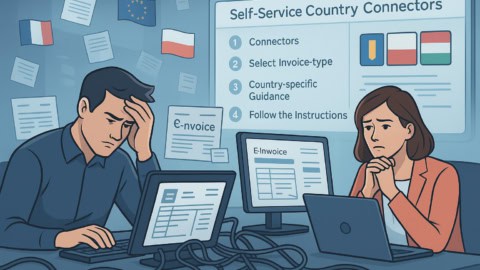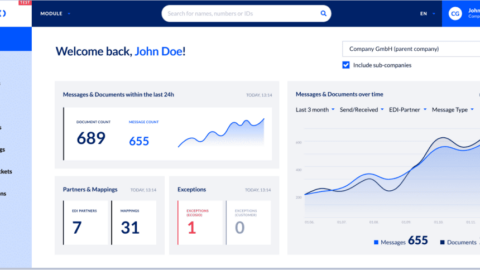In this article we explore the capacity within the ecosio.monitor for users to provide and control access for ERP partners. As well as explaining how this feature can streamline EDI processes, we’ll also provide a step-by-step breakdown of how to make use of it.
For a comprehensive list of the key features of the ecosio.monitor, please visit the ecosio.monitor features page.
What does the ecosio.monitor ERP partner feature do?
The ERP partner feature within the ecosio.monitor allows you to add an ERP customiser that doesn’t belong to your organisation and provide them with access to your monitor. Plus, access can be time-limited, allowing you to grant your customiser access during connection setup, for example, and revoke it after this is finished (see below for more details).
Depending on your company setup, it may be that you are responsible for EDI operations in your organisation, while your ERP customiser supports you with error resolution and setting up new EDI relations. If this is the case for you, the ecosio.monitor’s ERP partner feature can become a crucial cog in your EDI machinery.
How does ERP partners having access to your monitor benefit you?
One of the most time-consuming elements of EDI projects is the communication between different parties regarding various EDI operations and who is responsible for what. By allowing you to give relevant partners direct access to your monitor, the ERP partner management feature of the ecosio.monitor aims to streamline onboardings and simplify previously convoluted processes.
For example, within the ecosio.monitor ERP partner users can…
- Manage API credentials
- Resend messages during testing
- Takeover onboarding tasks if necessary
- View the content of individual messages
- Respond to tickets
- Explore errors
Five key things to remember…
- An ERP partner relation must be set up by ecosio’s Onboarding & Operations team first. Without this prior setup, the ERP partner feature cannot be used.
- ERP partner users must have the necessary permissions in order to accomplish the relevant tasks inside your instance of the ecosio.monitor
- When onboarding an ERP partner user, it is best practice to start with the test instance of the ecosio.monitor. This way there’s no danger that live data will be affected.
- After completing the onboarding project, you should decide if your ERP partner user should still have access to your ecosio.monitor. As an Admin user, you have the authority to revoke the partner user’s access.
- There is no need for ERP partner users to have access to your system during onboarding if this is not wanted. Some users prefer ERP partner users to have access only after setup is complete.
How to manage ERP partners within the ecosio.monitor
The following step-by-step guide applies to both TEST and PROD environments.
1) Adding a new user
Once the partner relation has been set up by ecosio’s Onboarding & Operations team, you can add partner users in the “Company” settings, under the “Partner” tab.
2) Adjusting permissions
Once they have been added, make sure to check that they have the correct permissions.
3) Providing visibility for your ERP partner
Once you have assigned your ERP partner users, they can switch their views to be able to have access to your ecosio.monitor instance.
Your ERP user will have to select the customer as well:
From there, your ERP customiser user will now have access to your ecosio.monitor instance:
4) Revoking user access
As well as adding new users, you can also easily revoke access to ERP partner users and remove certain permissions as required. To do so, all you need to do is edit the partner user and uncheck the appropriate boxes or delete the user completely.
Frequently asked questions
What is an “ERP customiser”?
In ecosio lingo, an ERP customiser is in charge of supporting a customer in relevant ERP tasks in the context of an EDI project.
What actions can ERP customisers perform in the ecosio.monitor?
Depending on the nature of your project (and assuming they have been given the relevant permissions), your ERP customiser(s) can do a number of things within your instance of the ecosio.monitor. The most common actions performed by ERP customisers include…
- Debugging messages in an “Exception” state
- Re-sending messages
- “Handling” messages (marking them as cleared)
- Managing connector settings
Once access is granted to an ERP partner user, can they also access all sub-company information in the ecosio.monitor?
If an ERP partner user is established for the parent company in the ecosio.monitor, they will automatically have access to all sub-companies monitoring information they’re assigned to (visibility depends on permission rights as well).